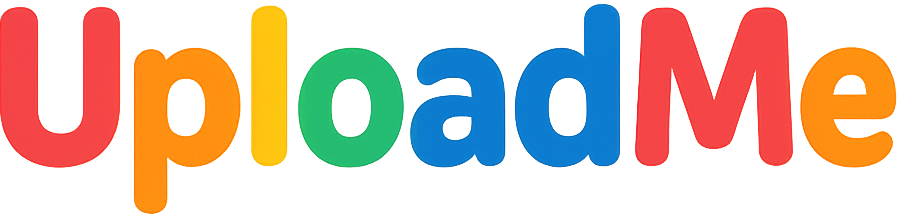ShareX is a free and open-source screenshot and screencast utility for Windows that allows you to upload images, screen captures, text and other kind of content using the free UploadMe Application Programming Interface.
ShareX is free and Open Source and you can download it from the Official ShareX Site and once downloaded proceed to install ShareX on your computer.
- Launch the latest version of ShareX (v17.1.0)
- Click on "Destinations" and then choose "Destination Settings..."
- Scroll down and click "Custom Uploaders"
- Click on "Import" and then "From clipboard" (You can find the code below and here)
You will see that the information from the code block has been added to ShareX. Click on "Test" next to the "Image uploader" section, you should see something like this in the test result log:
URL: https://uploadme.me/image/XXX
{
"Name": "UploadMe",
"RequestType": "POST",
"RequestURL": "http://uploadme.me/api/1/upload",
"FileFormName": "source",
"Arguments": {
"key": "cb5997837f6df0a90464b65899fbc7d5",
"format": "redirect",
"source": "%input"
},
"ResponseType": "RedirectionURL",
"RegexList": [],
"URL": "",
"ThumbnailURL": "",
"DeletionURL": ""
}
You can use the Public API Key below or your own User API Key.
cb5997837f6df0a90464b65899fbc7d5You can now upload content directly to your personal UploadMe account.
The steps are the same as mentioned above. However, simply replace the Public API Key with your own User API Key instead. You can regenerate your API at any time. Just remember all previous keys stop working instantly.
FAQs related to API KeysModified Sunday, 10 August 2025.